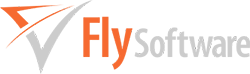Why am I seeing a Locked Data window when I launch Easy MTD VAT?
From Easy MTD VAT version 3 and upwards, only one instance of Easy MTD VAT can be used to access data found in the Clients.dat and Agents.dat files. This prevents other instances of Easy MTD VAT overwriting changes to the data files while another instance of Easy MTD VAT is being used.
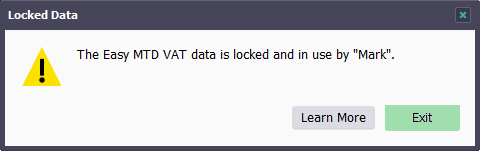
If you see the Locked Data window when you launch Easy MTD VAT, you will need to either exit the other instance of Easy MTD VAT being used or, when Easy MTD VAT was not exited properly (e.g. Easy MTD VAT or Windows crashed), delete the Lock.dat file.
By default, the Lock.dat file is located in the following folder:
- C:\ProgramData\Easy MTD VAT\
Your installation of Windows may not show the .dat file extension so the file you will need to delete is called Lock.
If you cannot see the ProgramData folder you will need to show hidden items in Windows File Explorer. To do this, click the View menu then tick the Hidden Items checkbox.
NOTE: If the data folder has been changed then the Lock.dat file will be located there instead. To view the location of the data folder click the Settings menu followed by the Data Folder option.
MORE: For further details about the data folder and preventing the Locked Data window appearing, refer to the Data Files section of the help.