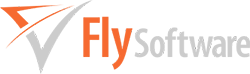How do I transfer my business(es) and agent(s) from one Easy MTD installation to another?
Easy MTD stores its business and agent data, in files on the computer Easy MTD is installed on. Therefore, if this data for an Easy MTD installation on computer A needs to be used by another installation on computer B, the data files must be copied and pasted from computer A to computer B. To do this, perform the following actions:
- Exit Easy MTD on computer A and computer B.
- On computer A, use File Explorer to open the following folder: C:\ProgramData\Easy MTD\
Note: If you cannot see the ProgramData folder you will need to show hidden items in Windows File Explorer. To do this, click the View menu then tick the Hidden Items checkbox. - Copy and paste all the files in this folder to a USB stick or similar.
- Insert the USB stick or similar in computer B then use File Explorer to copy all the files.
- On computer B, use File Explorer to open the following folder: C:\ProgramData\Easy MTD\ then paste all the files you previously copied.
- Run Easy MTD on computer B.
Alternatively, change the data folder to a shared folder that is accessible by both installations of Easy MTD. Read the Data Files section of the Help for further information about how to do this.